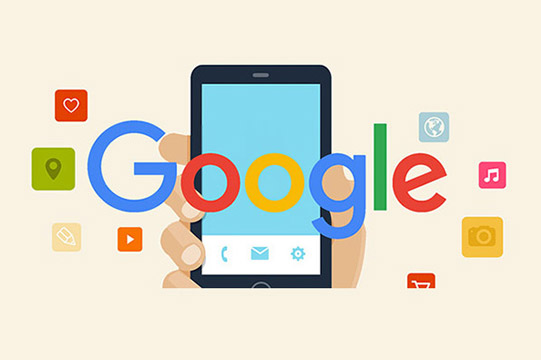Do you know that just like a website, you can configure your mobile app to be crawled and indexed by Google? Yes, you can! A properly configured app appear as deep links in Google search results and let the user to land exactly on the right content within your app. Here is the brief information through which you can improve your app’s performance in search result.
Step 1: Adding and Verifying your App
You can add your app as a new property to Search Console using the syntax android-app://{package-name}/
And then you have to verify your app.
Step 2: Using Fetch as Google for app
Once you have enabled HTTP URL support in your app, use Fetch as Google tool as a real time tester that whether Google can index your app or not without having to wait for Google’s normal crawl cycle.
– Fetch as Google reports only a subset of the errors from the Crawl Status report, so use it for a quick crawlability test for an app page rather than a comprehensive quality check. Enter a URL to your app in the fetch URI textbox. Compose a URI using values from the app manifest, in the format {scheme}/{host}/{host_path}.
– Choose a version of the app to fetch from. You can fetch the page from either the current version on Google Play (default) or from an APK that you upload.
– Choose a device language setting that Googlebot uses when fetching the page.
– A fetch takes time; your request will be added to the request history table when you click Fetch. The request row will indicate the progress and success or failure of the request in the Status column. When the fetch status is complete (anything other than “Pending”), click the fetch row to get details about the request.
– The Status column of the fetch history indicates two things: whether the fetch request has completed, and whether any errors were encountered in the fetch.
Tyes of fetch reports:
Complete: The request completed with no errors.
Partial: The request completed, but there were a few non-critical errors, such as blocked resources on the page. See the error explanations.
Internal error: An error occurred with Google’s fetching engine. Possible reasons include that your APK has an android:minSdkVersion value more than 17, or that your app is unable to run on x86 hardware.
URI not supported: The specified URI did not work because it was improperly specified or not present in the app manifest. Examine the URI that you submitted against your app’s manifest to find out what went wrong, and upload a new APK. Note that it can take up to a day for your updates to take effect.
APK not found: The APK does not exist in the Google Play store, or it has been submitted or updated too recently for it to be found or refreshed. It can take up to a day for new uploads or updates to take effect.